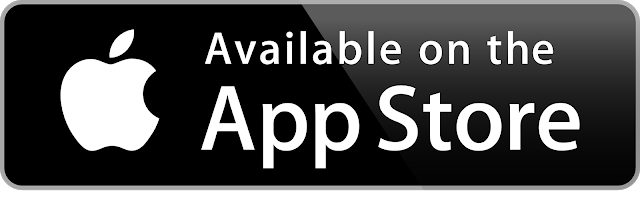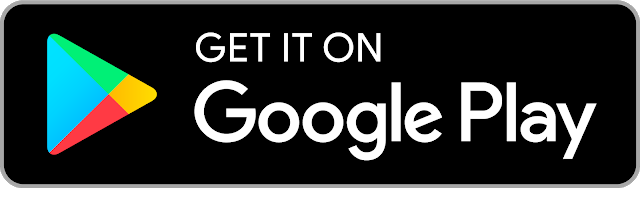Mobile Deposit Solutions
Deposit checks with just a few clicks right from your mobile device using Mobile Deposit Solutions. Download the Norway Savings Bank Mobile Solutions app for iPhones, iPads, and Android devices to get started.
Things to remember about depositing a check on your mobile device
- Sign the back of your check and write “For mobile deposit” or check the “For mobile deposit” box within the signature section. If you skip this step, your deposit may be rejected. Endorsing your check in this manner will reduce the risk of the check being deposited a second time.
- The maximum check amount that can be deposited is $5,000. Check holds may apply in certain circumstances.
- The daily deposit limit is $10,000.
- Checks deposited before 4pm EST will be available the same business day.
- Checks deposited after 4pm EST will be available the next business day.
- Certain types of checks are not able to be deposited through your mobile phone. Those include:
- Third party checks
- Returned or re-deposited checks
- Jointly payable checks (there are some exceptions – call 1.888.725.2207 for details)
- Money orders
- Treasurer’s checks
- Foreign checks
- Travelers checks
- Flatten folded or crumpled checks before taking the photos.
- Place the check on a solid dark background before taking the photo
- Follow the instructions in the app carefully
- Hold on to your check for 30 days after deposit and then destroy or shred it
Download the Norway Savings Bank
Mobile Solutions App
It’s easy! The Norway Savings Bank Mobile Solutions App is available for currently-supported iPhone, iPad and Android smartphone and tablet devices. To download, search for “Norway Savings Bank” in your device’s app store, or click on the store badge below and follow the prompts.
Manage debit cards from the App
Manage your Norway Savings debit cards from the convenience of the Norway Savings Bank Mobile Solutions App. Tap “Cards” in the main menu at the bottom of the screen in the Mobile Solutions App, and you’ll have access to these great features:
- Transaction notifications
- Enriched transactions to clearly see where your purchases are made
- Recurring payment visibility for subscriptions and cards on file with merchants
- Controls and alerts for locations, merchant type, and spending limit preferences
- Travel plans management
- Simplified reporting of lost or stolen cards
- Tracking spend by month, category, and more
- New debit card activation
- Easy set-up of debit card Personal Identification Number (PIN)
Two-Factor
Authentication (2FA)
Norway Savings Bank uses a secure login experience called two-factor authentication for an added layer of security.


External Transfers
Move money quickly, easily, securely
If you’ve ever written a check to yourself to move money between institutions, External Transfers1 is for you. Use Internet Banking, Mobile Banking, and/or Zelle® to move money between your financial institutions without stepping foot in a branch.2 Move your funds in as little as one day from other institutions to your Norway Savings account and vice versa.
Features
- Send/receive one-time transfers
- Schedule future transfers
- Schedule recurring transfers
- Edit transfers3
- Standard delivery (typically 3 days) and next-day delivery services are available
No charge for standard delivery services. Use next-day transfer services 6 times/month at no charge. $2.50 per additional next-day transfer.4
Apple Pay
Enjoy all the benefits of your Norway Savings Bank debit card using Apple Pay. It’s the easy, secure, and private way to pay.
Setup
Follow these steps to add your Norway Savings Bank debit card to Apple Wallet:
- Open the Wallet app on your iPhone.
- Tap the plus sign in the upper right corner.
- Position your Norway Savings Bank debit card in the frame to scan your card.
Pay easily and securely
How to pay in stores
Hold your iPhone near the contactless reader with your finger on Touch ID. You’ll see “Done” on the display, along with a subtle vibration and beep, letting you know your payment was sent.
How to pay within apps
To pay within apps and online through Safari on iPhone or iPad, select Apple Pay as the payment method during checkout and place your finger on Touch ID.
Apple, the Apple logo, iPhone, iTunes, iSight and Passbook are trademarks of Apple Inc., registered in the U.S. and other countries. Apple Pay, iPad Air, iPad Mini, Apple Watch and Touch ID are trademarks of Apple Inc.

Google Pay™
A better way to pay, by Google.
Set up
Follow these steps to set up Google Pay
- Install and set up the Google Pay app from Google Play™.
- Follow prompts to add your Norway Savings Bank debit card.
Pay easily and securely
How to pay in stores
With Google Pay, paying in stores is simple. Here’s how:
- Unlock your mobile device.
- Hold your mobile device to the payment terminal.
- Once payment has gone through, a confirmation will display on your screen.
How to pay within apps and online
Paying online and within apps with just a few clicks and spend less time checking out.
Google Pay is a trademark of Google LLC.
Google, Android, Google Pay, and the Android Logo are trademarks of Google LLC.

Samsung Pay
Samsung pay is now part of Samsung Wallet and lets you carry your credit, debit, gift and membership cards on your devices.
Set up
Download, install, and set up the Samsung Pay app and then follow these steps to add your Norway Savings Bank debit card:
- Navigate to and open Samsung Pay on your device
- Tap Menu (the three horizontal lines) in the top left corner, and then tap Cards.
- Tap Add card > tap Add credit/debit card
- Follow the instructions on the screen to register your Norway Savings Bank debit card. When you add a card, you will be prompted to agree to the card’s terms and conditions.
Pay easily and securely
How to pay in stores
- Swipe up on your device screen to launch Samsung Pay.
- Authenticate purchase with fingerprint or PIN.
- Hover your device over the payment terminal.
- Once payment has gone through, a confirmation will display on your device screen.
How to pay within apps and online
Pay fast with Samsung Pay online and in app checkout.
- Select Samsung Pay at checkout.
- Authenticate purchase with your fingerprint, PIN, or iris scan.
Samsung, Samsung Pay, Galaxy S, and Samsung Knox are trademarks or registered trademarks of Samsung Electronics Co., Ltd. Other company and product names mentioned may be trademarks of their respective owners. Screen images are simulated; actual appearance may vary. Samsung Pay is available on select Samsung devices.

TouchBanking
Don’t have a smartphone? Access your accounts on the go using our SMS (Short Message Service) text messaging service.
Log into Internet Banking and choose “Mobile banking” from the Profile menu and follow the prompts. A text message will be delivered to your phone with easy-to-follow instructions to activate your Mobile Solutions service. Once enrolled, you’ll be able to check account balances, review recent account activity, and find ATM and branch locations.
| Text to 96924: | |
|---|---|
| BAL | Receive the balance on all eligible accounts |
| BAL + texting nickname ex: BAL C1 | Receive the balance on the specified account |
| HIST + texting nickname Ex: HIST C1 | Receive account history on specified account |
| ATM + Street or Zip | Receive Norway Savings Bank ATM locations near you |
| BRANCH + Street or Zip | Receive Norway Savings Bank branch location near you |
| HELP | Receive a list of available text commands and the phone number of Customer Care Center |
Can we help?
Contact the Customer Care Center at 1.888.725.2207 between the hours of 8 a.m. to 6 p.m., Monday through Friday; 8 a.m. to 12 p.m. Saturday or send us a secure message and a representative will respond as soon as possible during business hours.
1 To be eligible to use External Transfers, you must be age 18 or older and have a minimum balance of $10.00 in the account from which you want to initiate a transfer or accept a transfer. External transfers can only be made between personal accounts. Business accounts are not eligible to send or receive funds through the External Transfers service.
2 The External Transfers service provides access to over 23,000 banks, credit unions and brokerages. However, there is a limit of five (5) accounts (besides your NSB accounts) that can be added to the External Transfers system.
3 You can only edit transfers that have not been batched and sent to Automated Clearing House (ACH) for processing.
4 Next-day transfer services are available based on a series of standard qualification rules including:
*You cannot have had a non-sufficient funds (NSF) transaction in the prior 30 days.
*Your available balance must be higher than the amount of the transfer requested.
*You must have a $25 minimum remaining balance after the transfer amount has been deducted from the current balance.